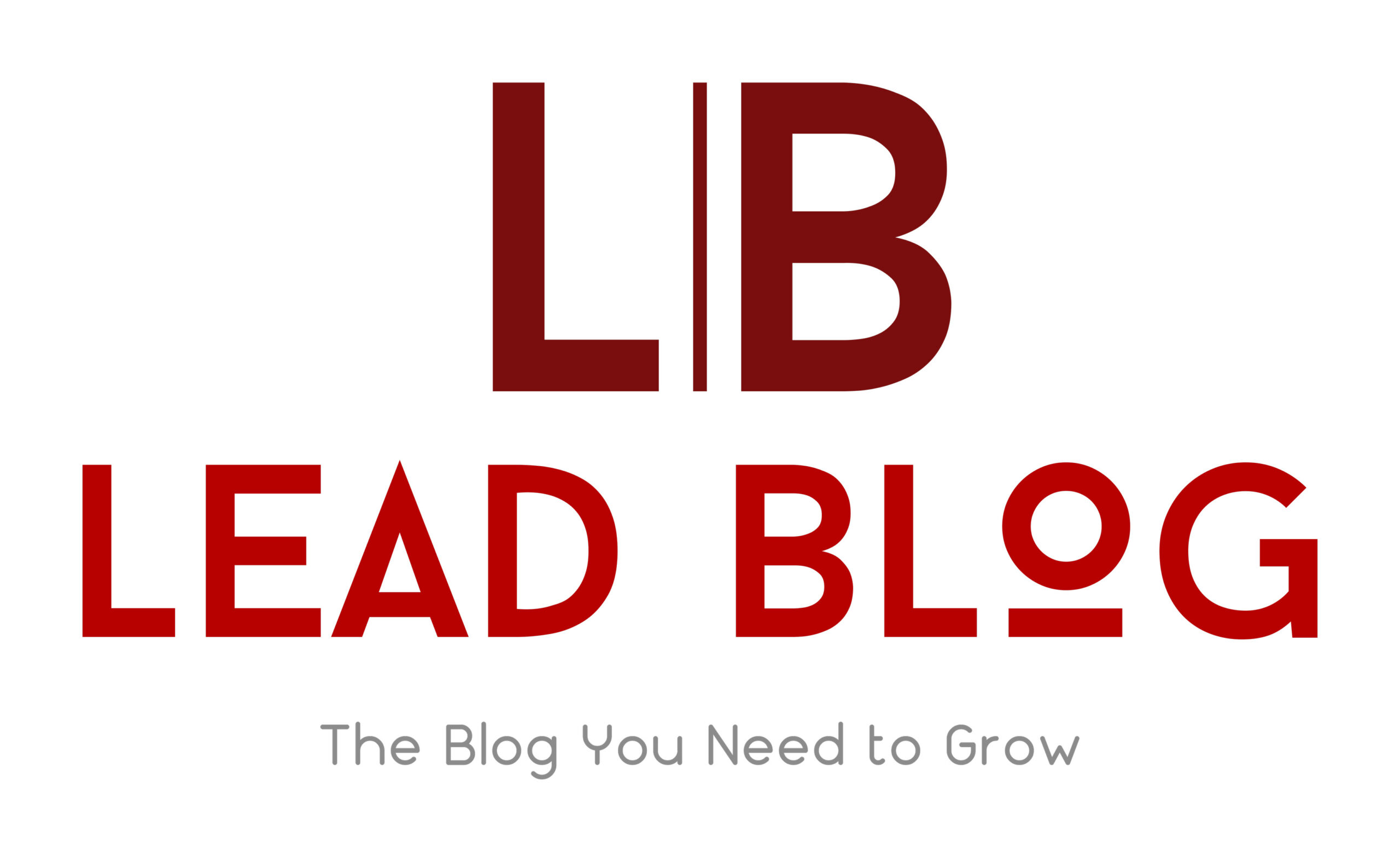Useful Tips To Maximize Zoom Transcriptions
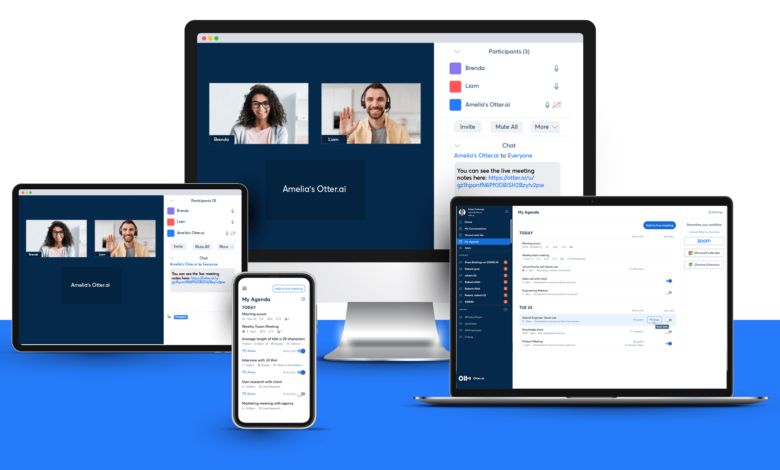
If you want to ensure that you can transcribe your Zoom meetings and they can be transcribed, you can do a few things. You can record your meetings in 1080p and ensure a good internet connection. You can also turn on captions and save transcripts on your host’s and participants’ computers.
Improve Your Internet Connection
The ability to maximize your internet connection is a vital element of a smooth and successful Zoom session. When a user experiences a glitchy connection, choppy video or audio can distract the audience. The best way to combat this is to test your Internet connection to ensure it’s as good as possible.
It can be tempting to assume that your existing Internet connection is sufficient, but it may not be. Your home Internet service provider can help you improve the speed of your network, so don’t be afraid to ask for help.
An upgraded broadband connection can give you the bandwidth you need to deliver HD-quality Zoom videos. The good news is that most ISPs offer this as a free service.
Automate Live Transcription
If you are using Zoom for meetings, you will need to enable Zoom automatic transcription for subtitles and transcription of meetings. This feature enables the speech transcript to be displayed as subtitles in your meeting. This service will provide clarity and context for your meeting attendees. Live Transcription will be available to all meeting participants, but you must set it up once. Once you have set up the Transcription, you can see it in your side panel. You can also hide or show it. You can also use Zoom’s automatic text transcription. The auto transcription can help improve accessibility for participants who don’t have headphones. For example, in a loud environment, auto transcription will allow them to hear what’s being said. However, this service is less accurate than a human-generated output. The Live Transcription feature only works in English, although it can be configured to display subtitles in another language. To set up this feature, you must enable the option before your meeting begins. You can do this in the Zoom web portal. It requires your Zoom account and credentials.
Record In 1080p
The Zoom platform is a fantastic way to record video calls. However, it has its limitations. Fortunately, you can optimize your recording environment to get the most out of the experience.
One of the first things you should do is set up a recording area that’s a manageable size. You want to avoid people walking around and windows in the background. If you find a soft surface like a carpet, you’ll reduce the reverb you hear in your recording. You should also use the platform’s capabilities to enhance your recordings. For example, you can enable the original sound from your microphone or turn on the mute function for non-speaking participants. You can even opt for a directional microphone, allowing you to focus on the person speaking.
Turn On Captions
If you have a Zoom meeting, you may want to enable captions to maximize their effectiveness. When attendees view captions, they better comprehend the content and retention. In addition, it is easier for hard-of-hearing viewers to comprehend the information. You must have the Zoom client installed on your computer to turn on captions. You will also need to run the latest Zoom application version. You will need to sign into the Zoom website and select the Settings tab. You can choose between Automatic or Manual captions. When you enable Automatic Captions, the system automatically generates captions for you. You can also customize the font and font size.
Live captions are an effective way to make Zoom meetings more accessible to people who cannot hear. They can be used by deaf and hard-of-hearing viewers and non-English speakers.
Save Transcripts By The Host And By The Participants.
The Zoom web conferencing application has a variety of features. For example, it includes automatic transcription. However, it’s important to remember that this feature does not replace the need for accommodations.
The Zoom application allows participants to record the event for later review. The transcript is available in two formats: live and automatically-generated. This information can be used to document meetings and document specific meeting details. The Zoom host can also save a transcription of the session. The transcript will appear in the side-panel Transcript window. When the transcript is saved, the host can search it by entering text.
The host can enable and disable the Live Transcription during the Zoom meeting. In addition, the host can set the subtitles to be visible or hidden.
Avoid Awkward Situations In A Zoom Meeting.
When you’re in a Zoom meeting, avoiding awkward situations is important. Whether you’re the host or the participant, you can do a few things to avoid embarrassment. First, it’s important to make sure the speaker is clear. If they aren’t, a transcript may not be accurate. It’s also important to use a third-party closed captioning service. Second, it’s important to remember the time limit in Zoom meetings. There’s a 40-minute maximum, but you can still leave the room early. There are several ways to get around the limit, though. Finally, it’s a good idea to use the Raise Hand feature. This is a way to announce new information without interrupting the person. If you do accidentally interrupt someone, mute yourself.
For more valuable information visit this website